Installation and Uninstallation
System requirements
- Windows 7 x64 or x86*
- Ram: 512 MB
- 50 MB of free disk space
Process Control app supports only 32-bit browsers for today.
Download
Application is packed into .msi installer and you can download last version of the application here.
Intallation
To install program you need to simply run .msi-installer. Last version of application (v1.0.0) stores it's data only in installation folder, so you can freely move installation folder after install. You can have only one Process Control application of the same version installed on your pc.
Uninstalltion
After installation you will see, that Process Control folder appeared in windows application menu so you can click Uninstall shortcut from that folder to uninstall Process Control. Also, as always, you can use Control Panel to do it.
First run
Click shortcut or ProcessControl.exe file in bin folder under installation directory to run program. You will see main application dialog:

- New mode creation button
- List view of all existing modes
- Choose selected mode button
- Mode edit button
- Button for deleting selected mode
- Block with time period settings
Mode creation
To create mode do:
- Click mode creation button (see Figure 1.). You will see mode creation dialog:
- Fill fields in mode creation dialog: add urls and programs (there must be at least one url or program in the mode), which will be disabled during mode session, choose unique name for mode and optionally add description and progress (progress can be used just as your own progree at some task =) ).
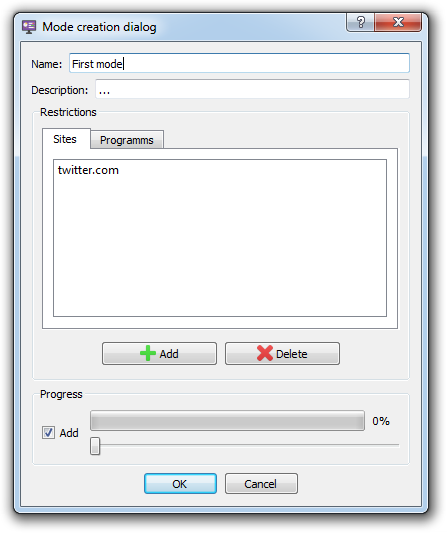
Starting the mode
Finally, when you added at least one mode to list you can choose it. Before choosing you need to specify duration of the session. Click mode choose button (see Figure 1) after you have entered duration and choosen mode from the list. Now the mode session is started and Process Control is running at the background. You can only see icon in the tray (you can point the cursor to icon to see the session left time):
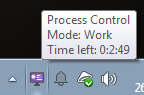
After session end you will be asked to change the progress (if it's supported by the mode) of the mode, which were running.
The important thing is that you can't see Process Control process in the taskmgr.exe during the session, but remember that (if you need it so hard!) you still can kill Process Control from command line (see how), but if you doing so you must also kill process with name taskmgrHooker32.exe or taskmgrHooker64.exe.
Contact
If you have any quetions or smth., contact my by email: egor-mailbox@narod.ru. Also you can post at github repository page.